The monitor you use will play an important part in the overall quality of your smart mirror. Pretty much any monitor will be suitable for a smart mirror. A HDMI connection is preferable, but as you will see, it’s not essential.
Smart mirrors don’t require high end monitors with high resolutions or refresh rates. A simple monitor with basic features is all you need.
Once you find a suitable monitor for your smart mirror, read this tutorial on how to remove the bezel.
Using an old or second-hand monitor
If you want to build a smart mirror on a tight budget, the best monitor is one that doesn’t cost you anything. If you have an old LCD monitor you don’t use anymore, you can use it for your smart mirror.
Not needing to spend money on a new monitor means you can put money towards other features or better quality hardware.
The other reason you might decide to use a cheap monitor is because once you install it into a smart mirror, you’re not going to be able to use it as a normal monitor again. Using a monitor for a smart mirror requires you to remove the casing.
The chances are you’ll break some of the clips during removal, so this is a permanent change to the monitor. Don’t buy an expensive monitor for your smart mirror project – get a cheap one.

What size monitor should I use?
The size of the monitor is the most important thing to consider when building your smart mirror. You have two choices with the monitor you use:
1. You can make the smart mirror the same size as your monitor. This means if you use a 20″ monitor, your smart mirror will also be 20″. The advantage of this method is that you can display any modules or content anywhere you want on the entire smart mirror.
2. You can make the smart mirror bigger than the size of the monitor. For example, you might make your mirror twice the size of your monitor and place the monitor on one side of the mirror.
With this method you can display any content you want on one half of the smart mirror and the rest of the mirror acts like a regular mirror.
Method 1 is the best choice for fairly small smart mirrors. They’re easier to build and it looks like having content across the entire mirror space. Method 2 is perfectly fine for larger mirrors. I use a 21″ monitor in my 55 x 30″ smart mirror.
While the monitor only takes up a small area of the mirror, I feel it gives me plenty of ‘smart’ screen space.
The size of the monitor you choose should depend on how big your want your mirror to be. The size of your smart mirror depends mainly on the location. Have a read through this guide to find the best place for your smart mirror.
Once you know where you want your smart mirror to go, you’ll be able to pick the right size for your monitor.
What connection does my monitor need?
The most popular way to power a smart mirror is with a Raspberry Pi. A Raspberry Pi has an HDMI output, so you’ll get the best results if your money has an HDMI input.
If your monitor doesn’t have HDMI input, you can probably still use your monitor without any issues. All you need is a small adapter to change from HDMI to whatever input your monitor accepts.
For example, the old monitor I used for my large bathroom smart mirror didn’t have an HDMI input. It had a DVI-D and a D-SUB inputs. A $2 mini-HDMI to DVI-D adapter from eBay was all that I needed for it to work.
The key point to remember is that even if your monitor doesn’t have an HDMI input, you can easily buy a cheap adapter to convert HDMI into any input your monitor needs.
What features should the monitor have?
Fortunately, the monitor you use doesn’t need to be fancy. You don’t need a high-end gaming monitor for a smart mirror. There’s zero point getting a 4k monitor, high refresh rate, or a high-end monitor with high contrast.
When you place a monitor behind a two-way mirror, most of the details are lost. A typical two-way mirror blocks around 70% of the light, so a high end monitor will look essentially the same as a cheap monitor.
The only features to consider would be:
- Brightness: can the monitor adjust the overall brightness up and down? Essentially all monitors have this function so you shouldn’t need to worry about it. Adjusting the brightness level will allow you to dial in the perfect settings for your mirror
- Sleep/auto standby: if you plan on setting up a motion sensor to turn your monitor on/off depending on activity in the room, it’s good to look at how the monitor goes to sleep and wakes up. You don’t want a monitor that will go to sleep, but not wake up again when needed
- Power consumption: unless you set your smart mirror up to automatically put the monitor to sleep when not needed, it will consume power. While it won’t cost much to constantly run, it helps to use a low energy monitor. Many monitors have a low-power or eco mode to save energy
- Heat: some monitors generate a lot of heat after a while, while others remain cold to touch. Ideally, your monitor won’t get hot after constant use
Depending on the design of your monitor, you will probably want to remove the bezel. Removing the bezel brings the display closer to the mirror, which will give a better result.
Find out how to remove a monitor’s bezel in this tutorial.
Can I use a TV for my Smart Mirror?
Yes, you can use a TV for your smart mirror. The TV doesn’t need to be 4K or be a smart TV. Any basic flat-screen TV should work perfectly fine.
While monitors are preferable (as explained later), you can still achieve great results with a TV.
There are a couple of things to consider when using a TV as some of these features are great when using a TV normally, but they can cause issues when using the TV as a smart mirror:
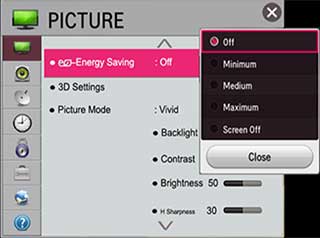
- Power saving mode: some TVs will automatically dim after a minute of no activity on the screen. This isn’t ideal for a smart mirror, which could have the same content displaying for hours without change. Check if your TV allows you to disable any automatic dimming or power savings mode. The above screenshot shows the power savings modes on LG smart TVs
- Width: older TVs tend to be bulky, which makes the smart mirror stick out quite far from the wall. Newer TVs are quite slim and work well as a smart mirror
- Burn in: smart mirrors tend to display the same content for quite long periods of time without change. With some TVs (eg: plasma), this can cause burn-in where the image permanently affects the screen. This is why monitors are preferred, as they are designed to deal with unchanging content
- Dynamic lighting: some TVs will dim the screen when there’s less content on display. You might notice while watching a movie that the brightness of the end credits change depending on how much text is on the screen. It looks fine when watching TV normally, but this can be annoying on a smart mirror. Most modern TVs should allow you to disable this feature
- Black levels: some TVs don’t give a good black level. While you might not notice that the blacks aren’t true blacks when watching TV normally, it can cause problems in a smart mirror – especially if the TV is only used on part of the smart mirror’s area
Can I use a tablet for my Smart Mirror?
yes, tablets work extremely well for smart mirrors. There are quite a few smart mirror apps you can download on your tablet right now and test out what it would be like to use.
Tablets work well when you want to have a small mirror on a stand or hanging on a wall. The light weight of the tablet makes it easy to mount the smart mirror to the wall.
Depending on how you build your smart mirror, you may also be able to keep the touch function of the tablet and turn your smart mirror into a touch screen smart mirror.
